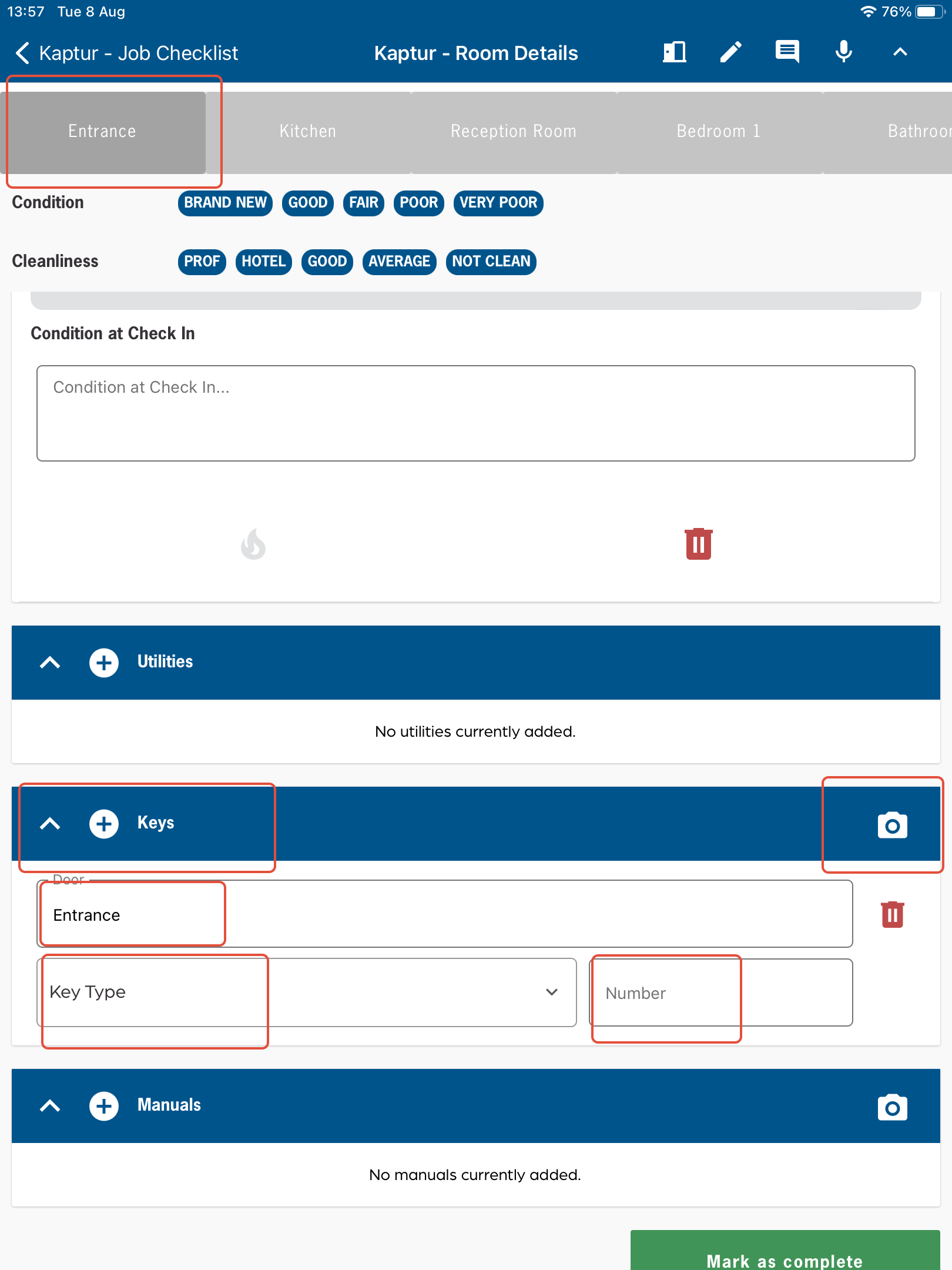The are two options to add keys;
1. Add keys using the 'Job Checklist page
2. Add keys using the 'Rooms'
Option 1 Job Check list page
Under the blue header 'Keys' select three white dots and lines seen on the right hand side as shown below;

This will open up a new window, select the '+' on the top right of the screen

This will bring up to add in key information
* Press the 'Add media' button to take a photo of the keys
* In the box labelled 'Door' enter the location of the lock e.g. 'Entrance front door'
* 'Key type' choose from the drop-down the list of key makes
* 'Number' Record the number of keys

Option 2 - Adding keys from rooms
Keys can be added to each room section to save time on swiping back to job check list page -
This section is found at the bottom of each room under the blue header 'Keys'
Select the '+' to bring up add in key information

* Press the 'camera' button to take a photo of the keys
* In the box labelled 'Door' the location will be the same as the room and can be edit by pressing on it to bring up the curser
* 'Key type' choose from the drop-down the list of key makes
* 'Number' Record the number of keys